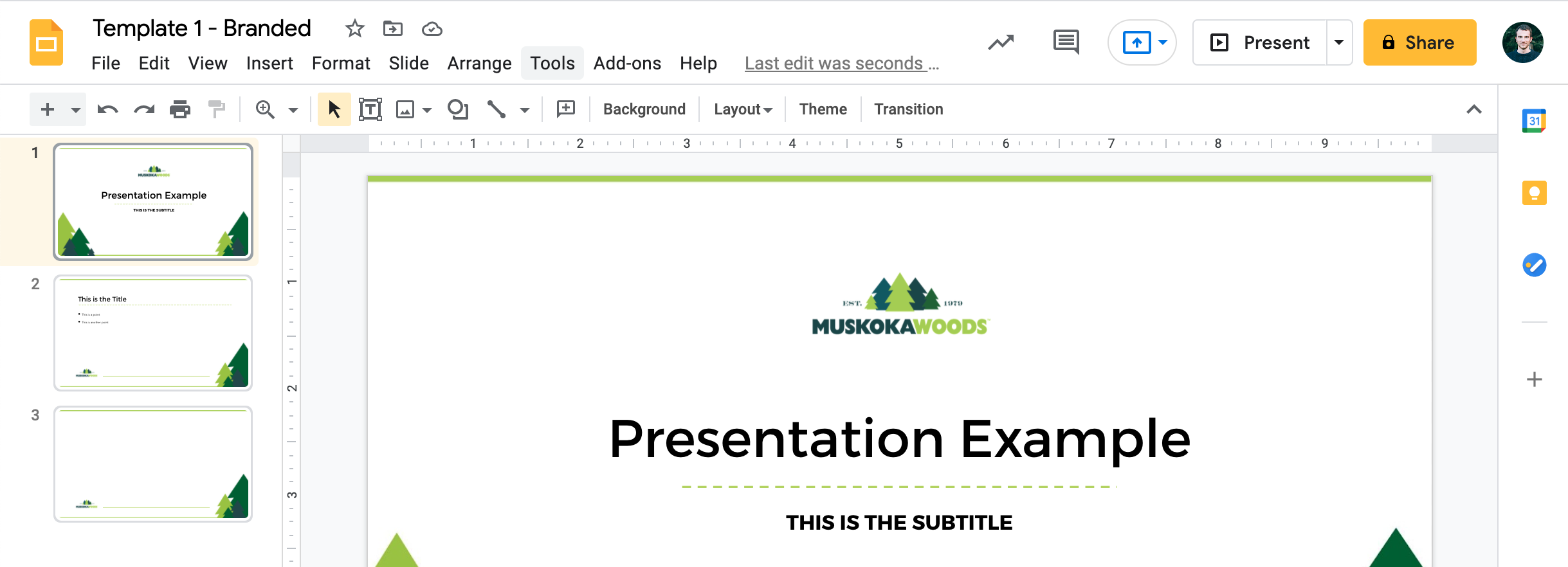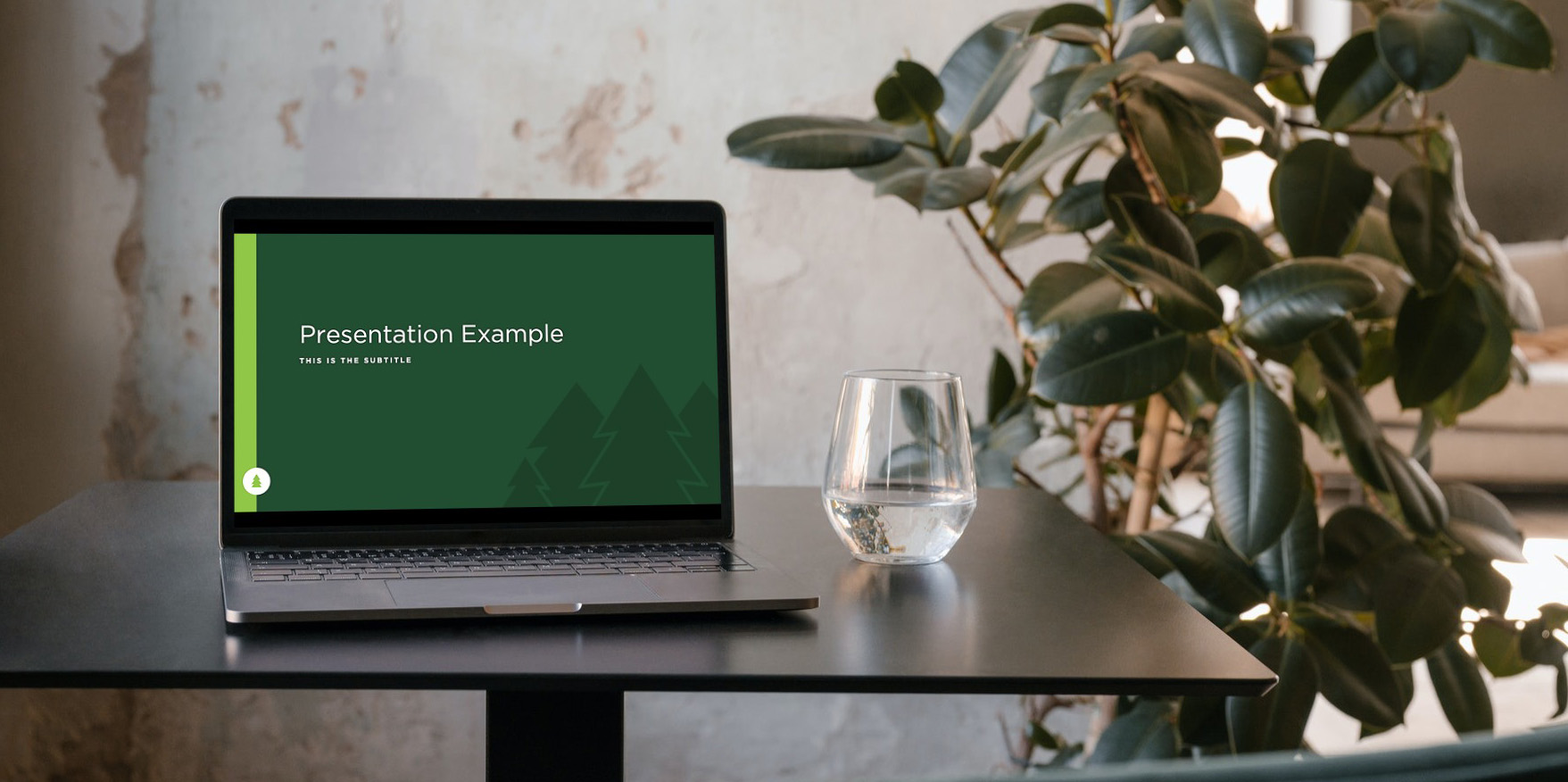Google Docs
At Muskoka Woods we use Google’s Gsuite for a lot of what we do day-to-day. For this reason it’s sometimes easier to create the document or presentation you need using Google.
All of the templates on this website are available on Google Docs and Google Slides. The following guide will show you how to access a template and use it.
Documents
1. Go to docs.google.com or google.com/documents.
You should see the following screen. It is important that you are logged into your Muskoka Woods account to be able to access our organiszation templates – Click on the profile photo (top right) to login or check you’re on your Muskoka Woods account.
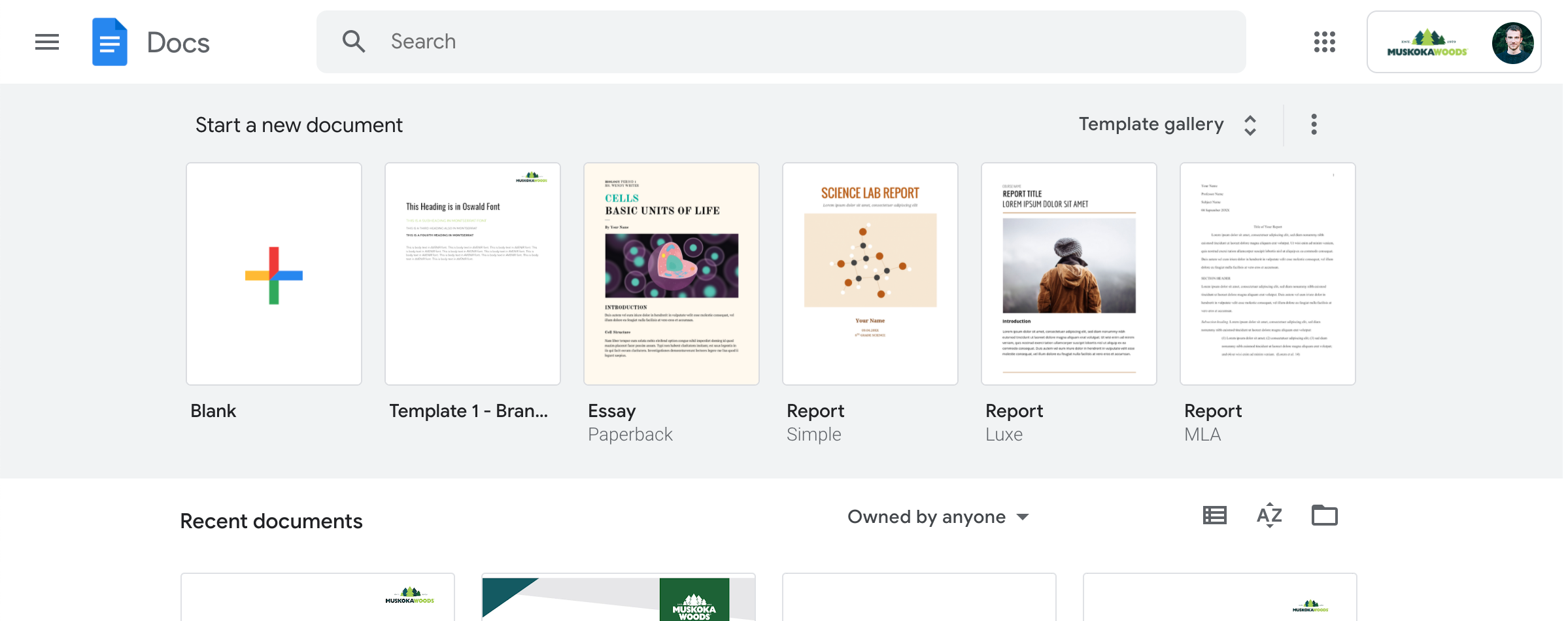
2. Click on ‘Template Gallery’ at the top right of the screen.
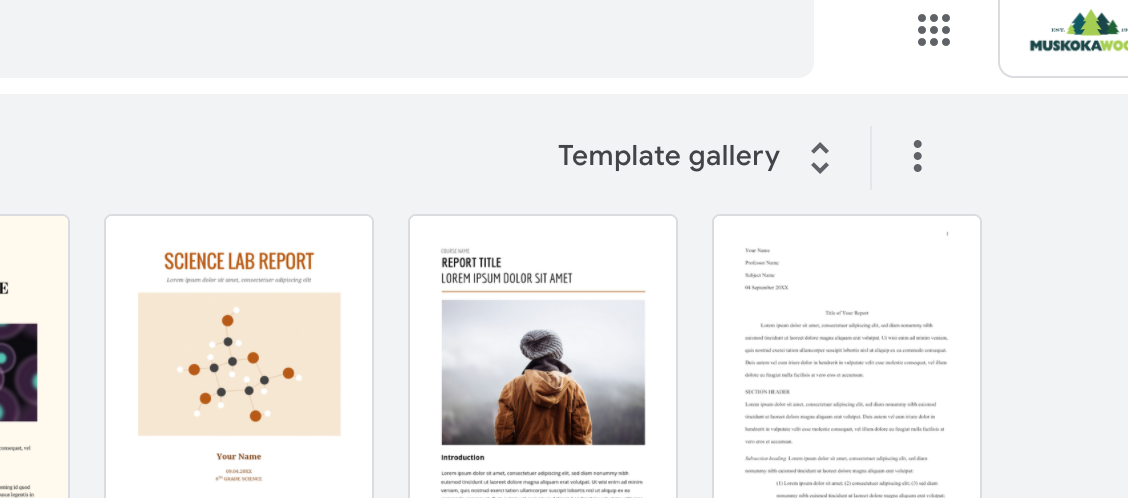
3. Here you’ll find all 8 of the document templates. Select the one you want.
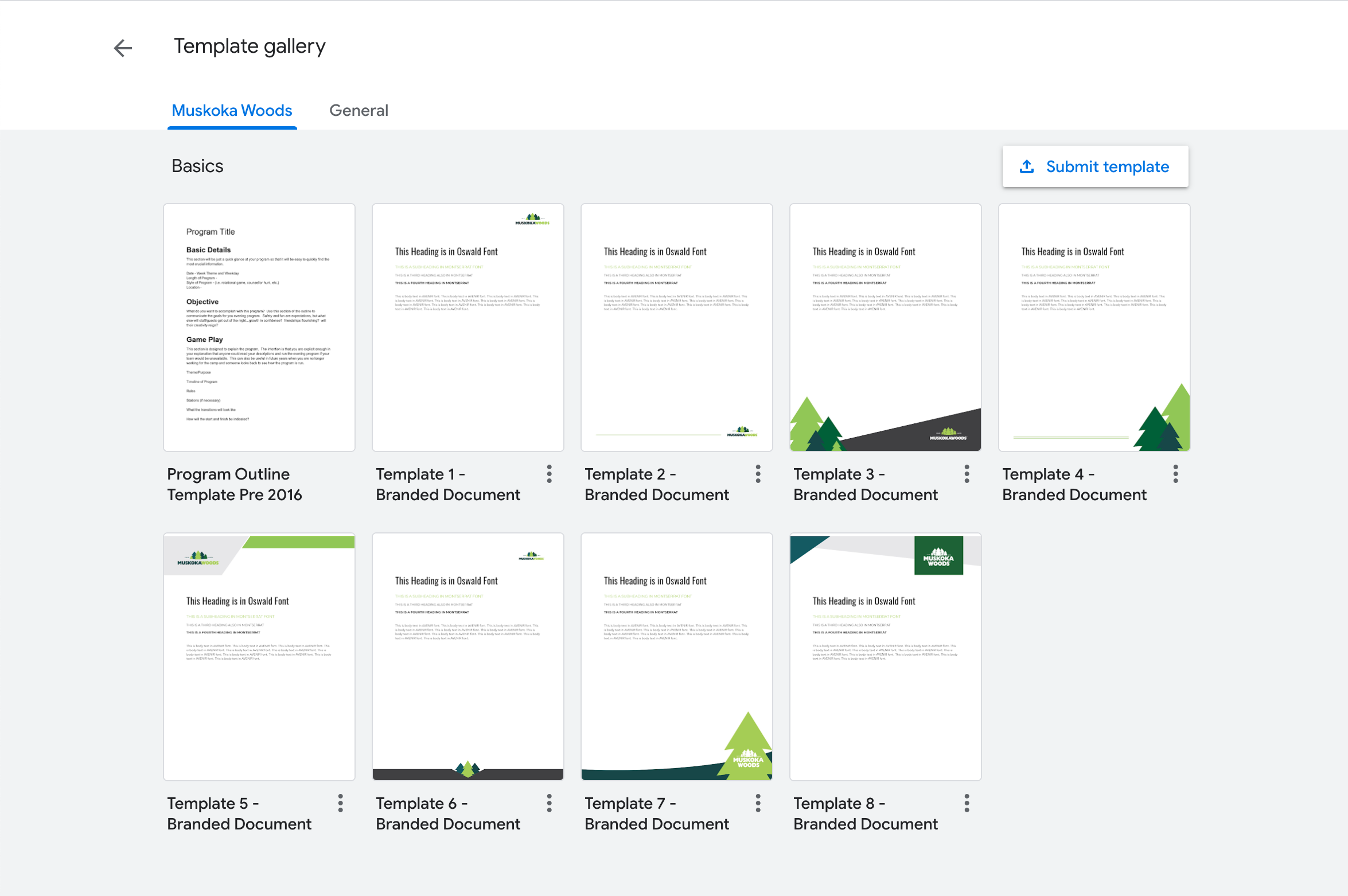
4. Start editing your chosen template. Each template has some headings in the correct Google fonts as examples to get you started.
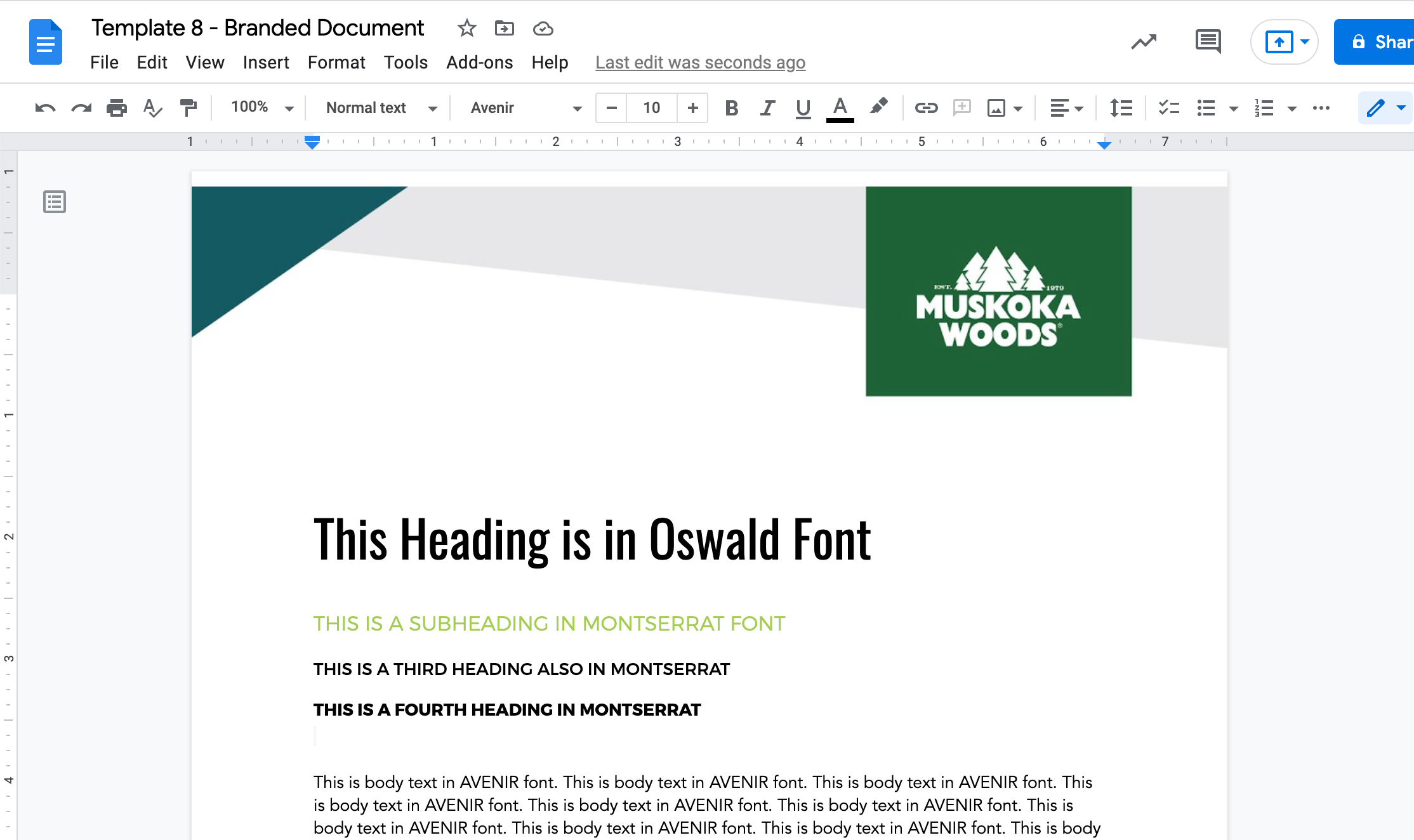
Presentations
1. Go to slides.google.com or google.com/slides.
You should see the following screen. It is important that you are logged into your Muskoka Woods account to be able to access our organiszation templates – Click on the profile photo (top right) to login or check you’re on your Muskoka Woods account.
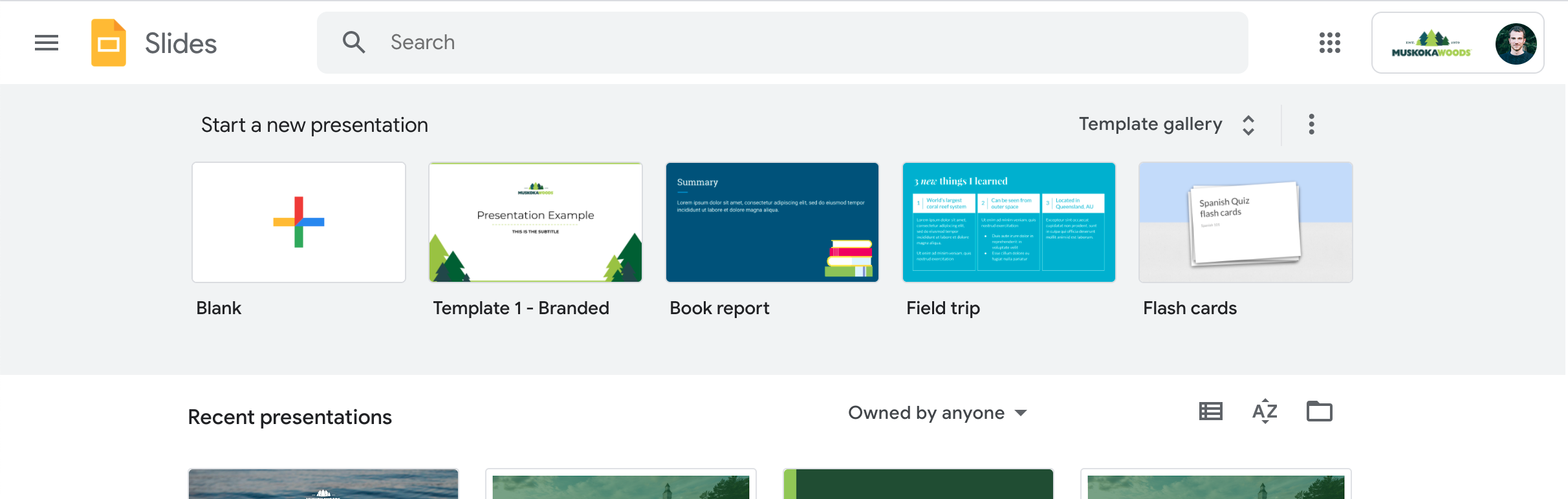
2. Click on ‘Template Gallery’ at the top right of the screen.
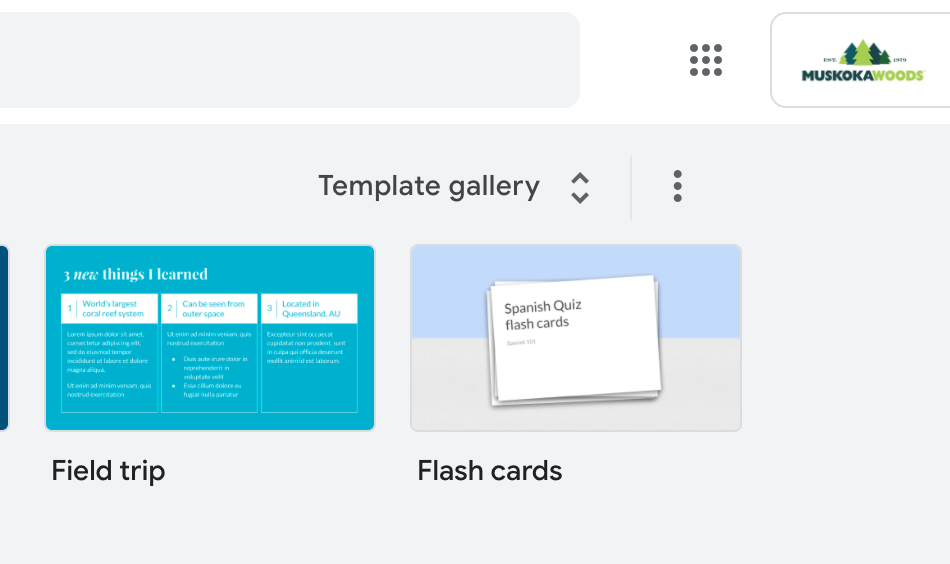
3. Here you’ll find all 3 of the presentation templates. Select the one you want.
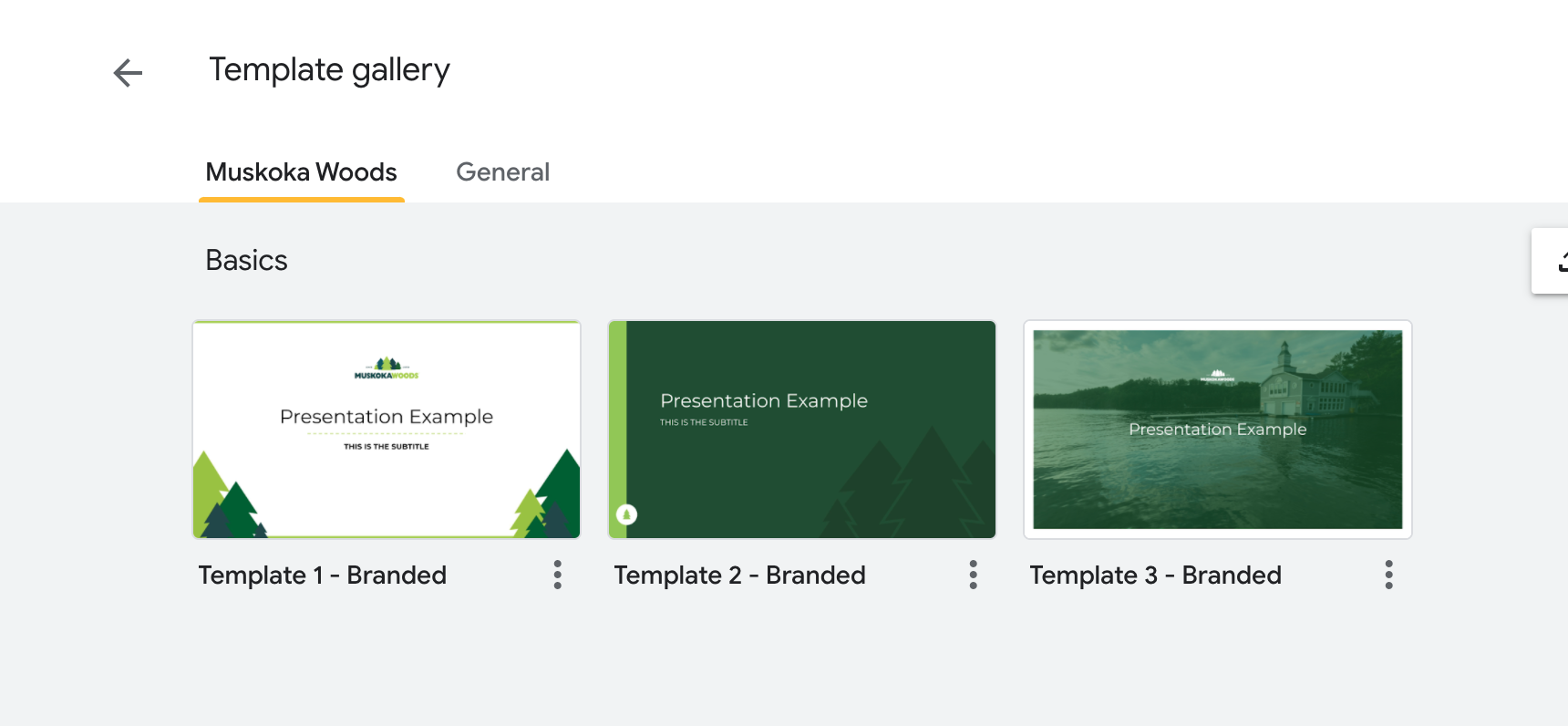
4. Start editing your chosen template. Each template has some headings in the correct Google fonts as examples to get you started.
There are also different slide designs available that match the template. Click on the small arrow next to the ‘+’ on the top right of the screen to see and add these.